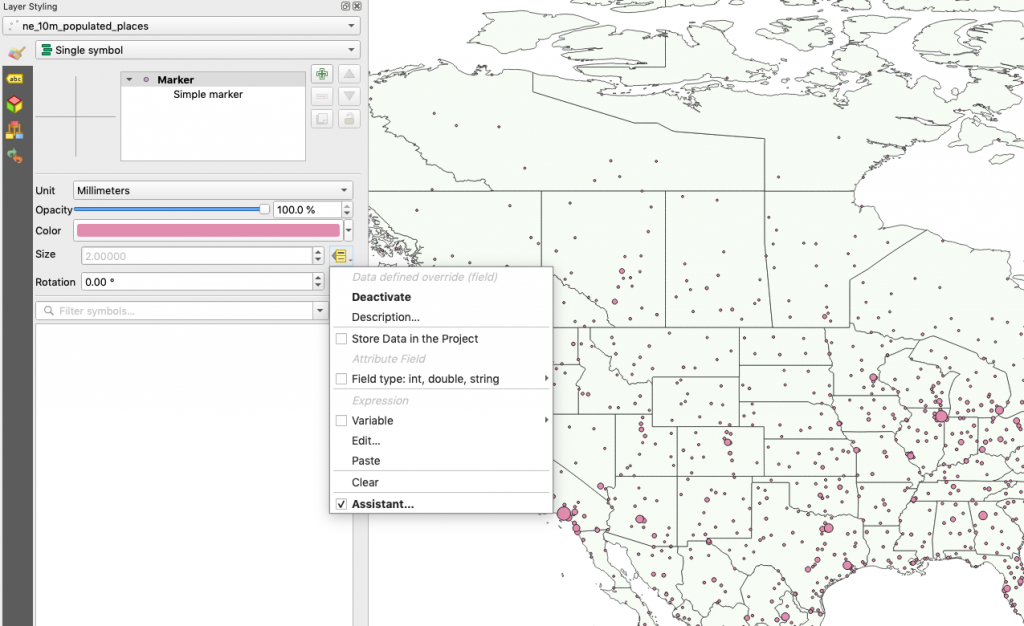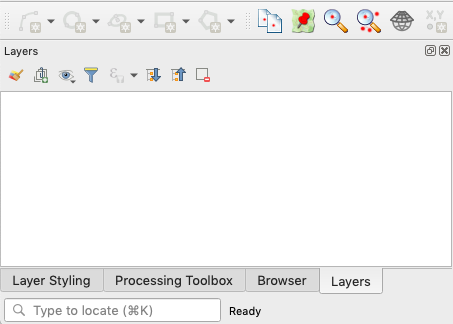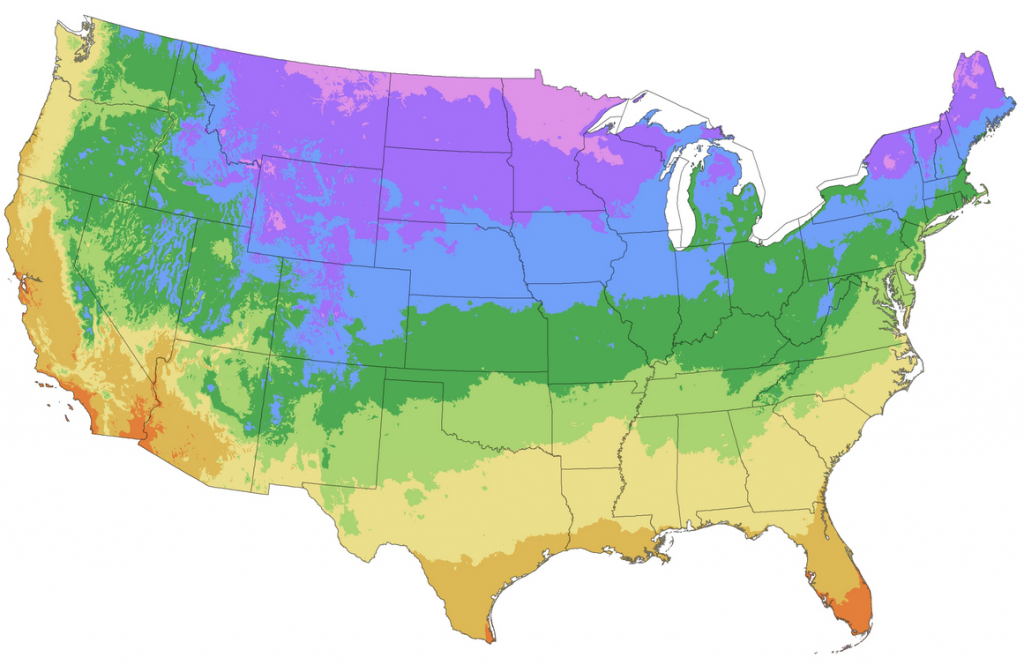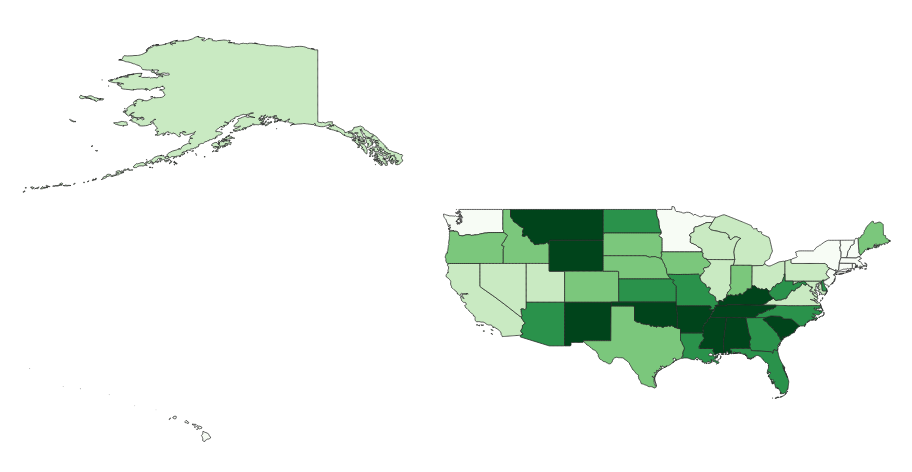TLDR: Though there are immense hurdles these days in terms of devices and media to distract them, the kids are alright.
About a week ago I taught an intro to qgis class through the Coding For Kids program in Stevensville, Montana. As a mid-30s guy with exactly zero kids and pretty much zero contact with kids of this age range, the biggest question on my mind going into it was where to start and what level of general computer and complex application literacy they would have. I spent my high school years building PC’s–tearing them apart to install video cards and LANing them together with my friends so we could play countersrike without 56k modem lag. Needless to say, things are different in 2021–would I be teaching them how to unzip files and navigate a file browser, or would we all be happily learning about different geoprocessing tools by day two? I mean, the kids and their tik tok these days, amirite?
So there I was, days before the class started, hemming and hawing about where to start the curriculum so as to not be boring but not overwhelm the students too early general computer literacy was a roadblock. With 6 students ranging from 8th grade to a graduated senior, I was at a loss.
Monday morning came and it was time to get cracking! The 6 students all seemed excited to be there and energized about learning something new. We started off with a few classic icebreakers and intros, talked about maps and what they knew about maps in general, but pretty quickly we got down to business and got going with QGIS. The students exceeded all expectations that I had and picked up some of the fundamental concepts pretty easily and by and large didn’t have any of the computer/file-management knowledge that I was (irrationally) concerned about. We covered geoprocessing, styling maps, projections, joining data and so much more! I’ve added the lesson plans here for those that would like to see the material that was covered. The students worked through the material quite quickly and had me scrambling a little bit for new curriculum later in the week. Below is what we accomplished through 5 days of class, 5 hours each day (3 on the last day).
Takeaways
- QGIS is amazing. I’ve been using qgis for a really long time and it used to have all kinds of stability and usability issues. Now, it is so stable, so user-friendly, that I use it professionally and it was also great for teaching.
- Natural Earth Data is amazing. I don’ even know what the cartography community did before this was a thing. Oh waut,es I do, everyone spent hours scrambling around for random datasets to create basic maps that never quite aligned properly and it was a mess. This dataset is so good, so lean, that it is always a joy to use professionally as well as a teaching aid.
- Maps are amazing – I love maps–always have. I live and breathe them and it is always exciting to see young people light up when they make connections to maps and the curtain for how they are made is pulled back. It was so rewarding to see various concepts click and for the students to take off down a tangent exploring the possibilities.
Lessons Learned
- Phone Apps – I went to high school in a world of land lines and giant rolls of clear film with days of class work being pulled across an overhead projector. Smartphones and social media apps were not a thing, and for that I am grateful. The addiction to to social media apps is real, and phones were the most counter-productive force in my classroom. 5 of the 6 students would be sticking with me and following along, but one would be scrolling their phone, and then when they came back to reality, I would have to go over and individually catch them up. While I was doing this, the other students would pull their phones out during the downtime. Ugh. If I do this again, I will make a cell phone policy clear at the beginning and also be a little more hip on the ’20-minute bathroom break’, which I now see was just a cover for a phone scroll session. Need to go to the bathroom?–phone stays in the room.
- Map Styling – I use Adobe Illustrator to create maps and use qgis largely for analysis and geoprocessing. I use basic styles, but really stick to the rudimentary stuff. I should have known this, but the students were really keen on styling the maps. I need to learn more about advanced styles and how to make that part more engaging. Also, some of the default style options in QGIS can be pretty horrid, so guiding them to some more reasonable choices would be a good start.
- Lab Data Persistence – The lab that was graciously provided for the class was a public school lab that had software which wiped out the user folder each night. Microsoft ‘one-drive’ was available, but it required re-syncing data each morning and caused all sorts of linking issues with data and qgis project documents. Make sure that there is a stable place for students to store data, either a network share or a usb flash drive for each student. (I ended up setting up a flash drive for each student)
Conclusion
It was a fun week and I’m impressed with how the students did. If you are here because you’re also going to be teaching QGIS, let me know if any of this was useful!